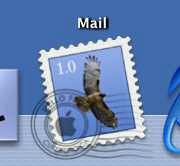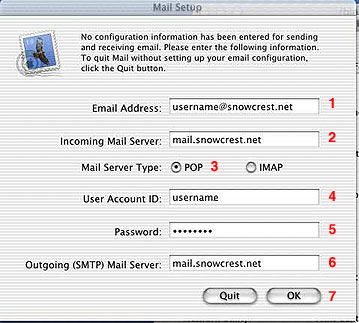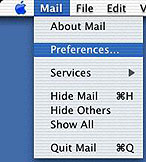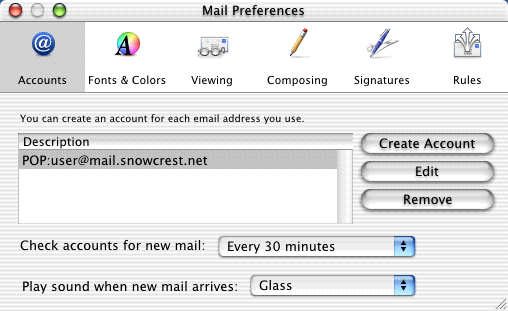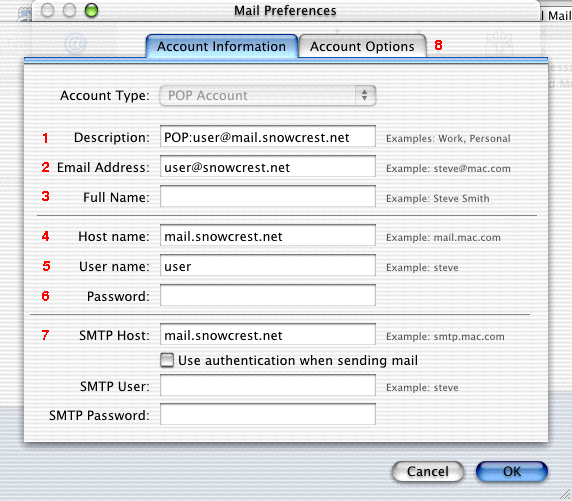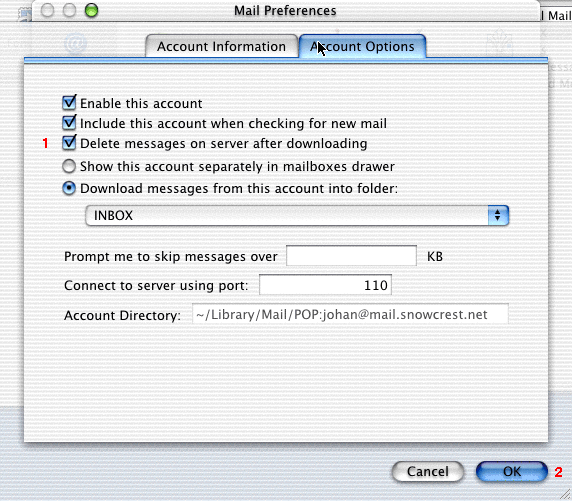|
SnowCrest Inc., P.O. Box 1379, Mt Shasta, CA 96067 (530) 926-6888 or (530) 245-4698
|
|
|
Mac OS X Mail
"Mail" is the built-in Email program for MacOS X. Configuration is simple. Find the Mail icon in the Dock (at the bottom of the screen), and click it. New Account Setup
If there is no account set up in Mail, you will see this screen when you open Mail. Enter the following information:
Mac OS X Mail
If you already have one Email account in Mail, and would like to add another one, go to the "Mail" menu that is right next to the "Apple" menu, and select "Preferences". Mac OS X Mail
Enter the following information:
Mac OS X Mail
Your computer is now configured to check Email. If you are still experiencing difficulties, please give our technicians a call at (530) 926-6888 or (530) 245-4698, or you can e-mail us at support@snowcrest.net. |
SnowCrest.net is © 1995-2025 SnowCrest Inc., all rights reserved. Please do not duplicate or copy any graphics, layout or code on this website. Do you have a question or comment for us? Contact us. View our terms and conditions, privacy policy, copyright policy, return/refund policy, and customer contracts. Usage of SnowCrest services constitues agreement to SnowCrest's terms and conditions. Read the Important Information Regarding California Relay Service and the Additional Information Regarding California Relay Service. This site has been validated for XHTML 1.0 Transitional and CSS 2.0.